
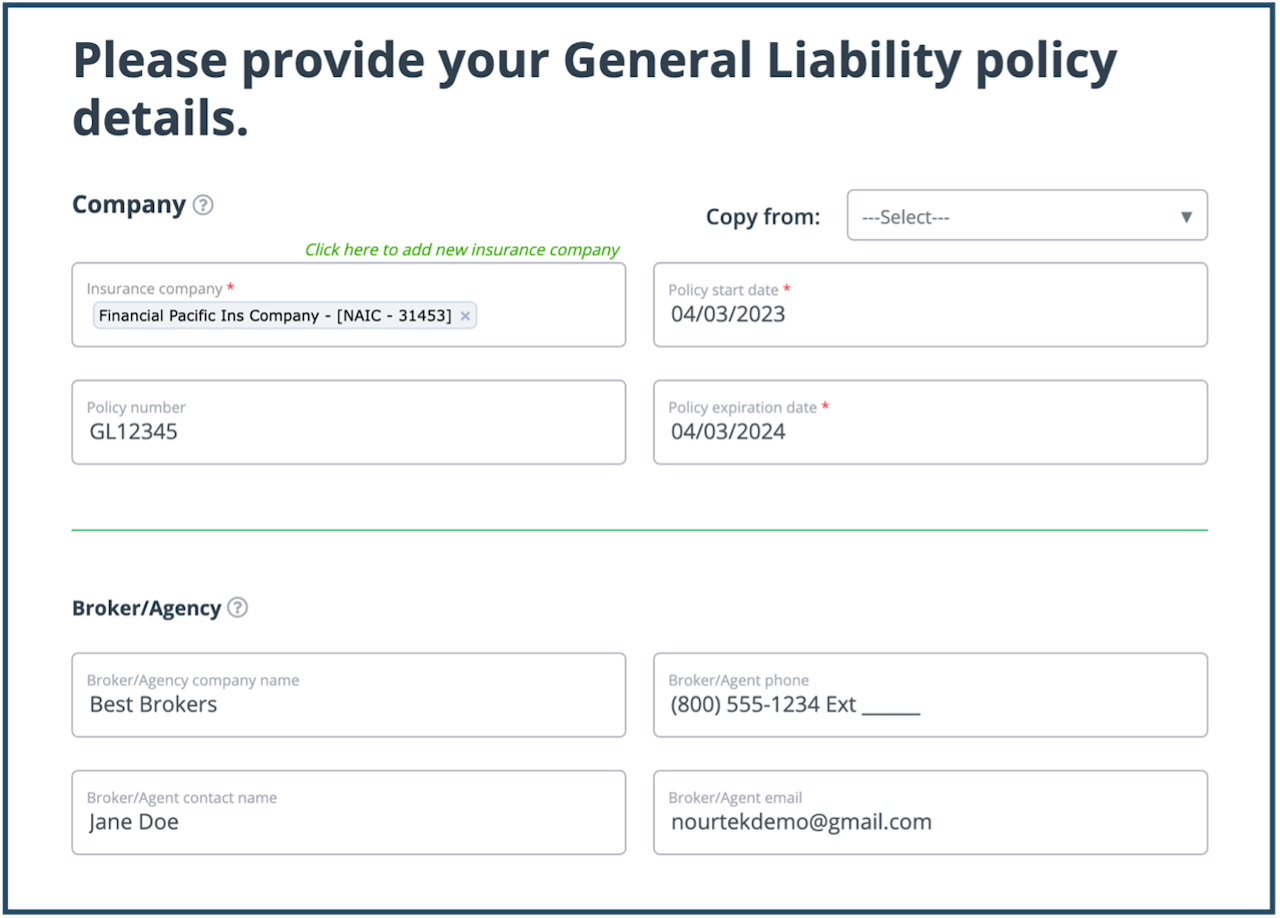
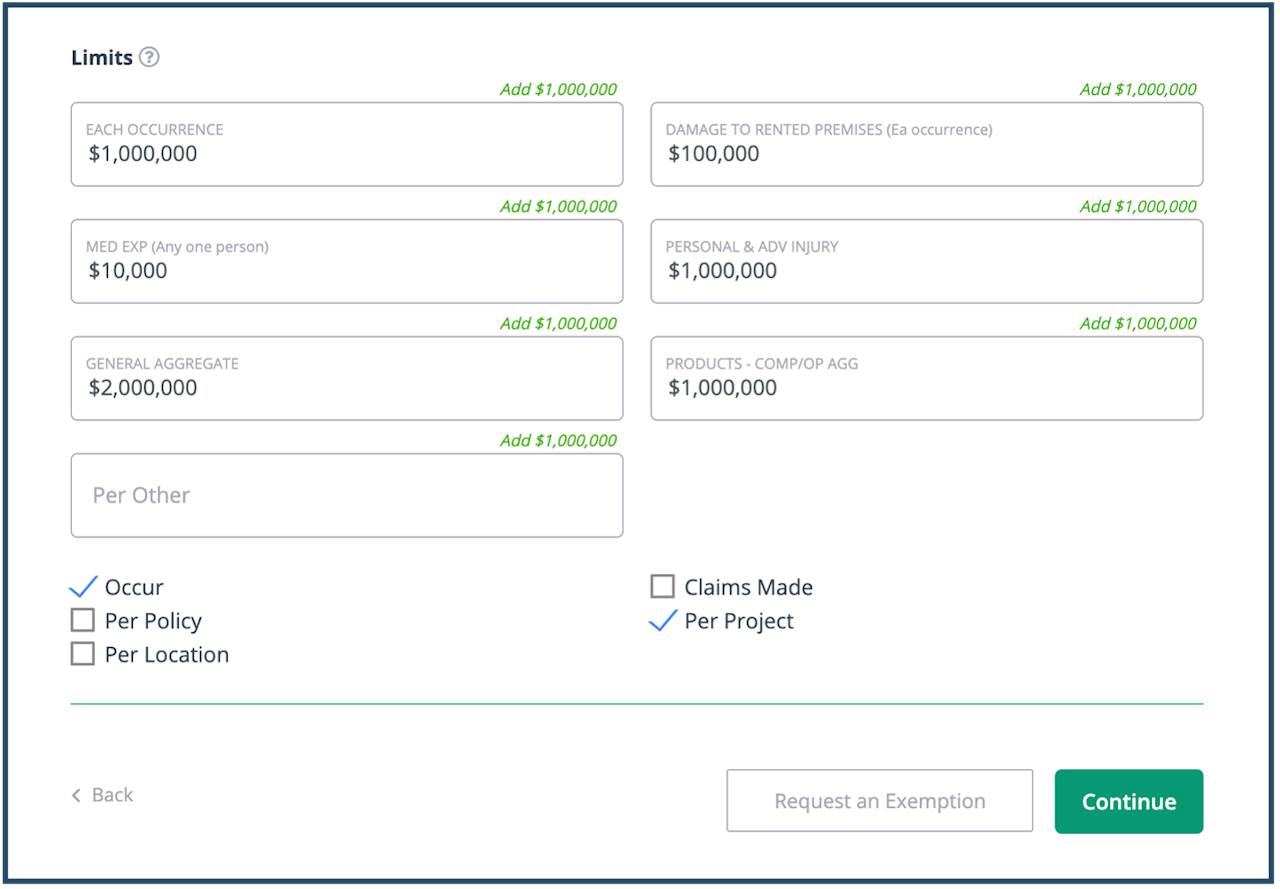
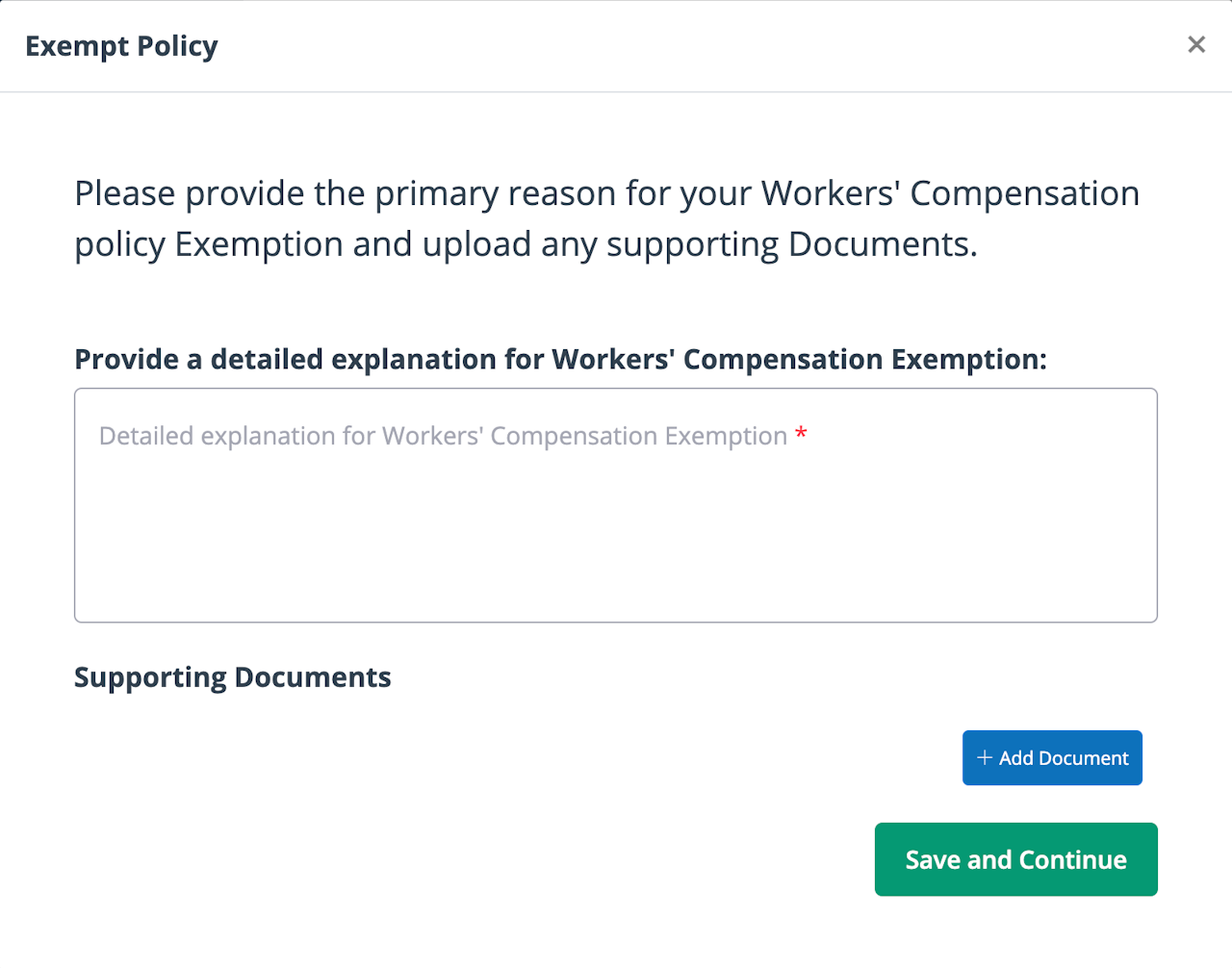
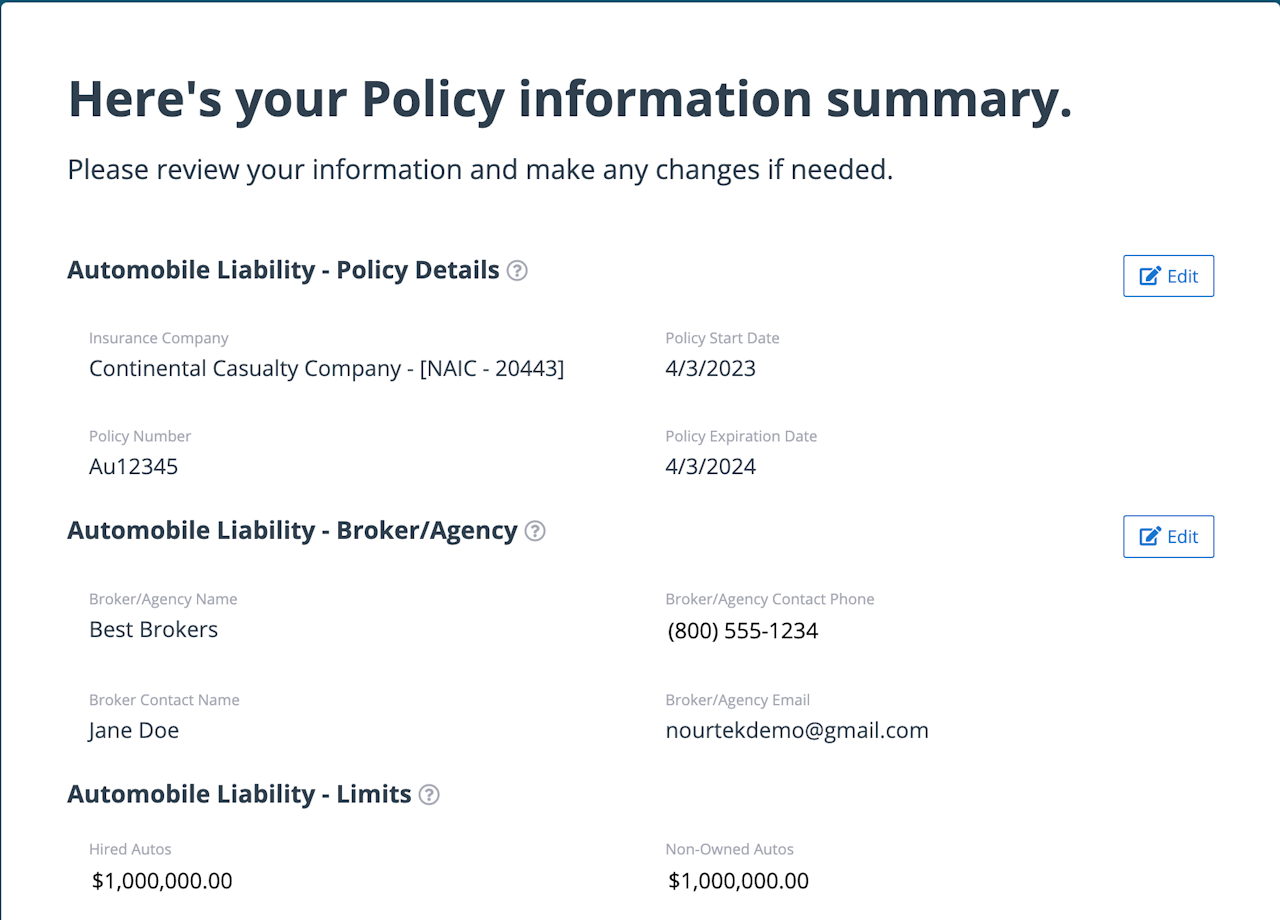

Policy Information
In this section of the enrollment process, you will add your non-CIP policy and coverage information. This is the insurance coverage you purchase for your own company. The policy and coverage requirements may vary depending on the Program or the type of work you will be doing.
The non-CIP policy information you will enter is found on your policy documents or on your company’s insurance certificate, which may look like the sample in this image. You will need this document on hand to complete this section of the enrollment process.
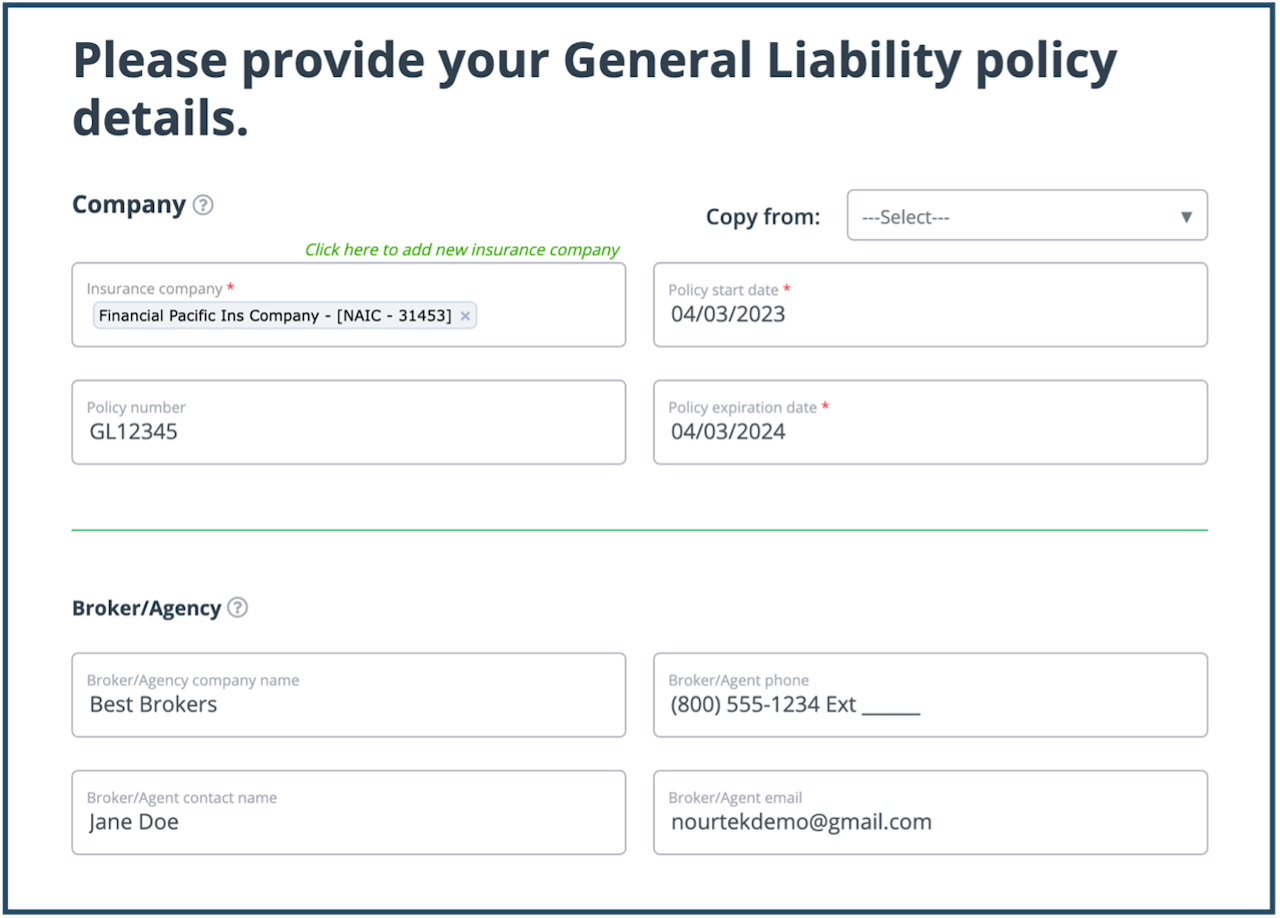
Policy Details
If the artificial intelligence was activated for the Certificate of Insurance (COI) document, the fields should have already been populated with your policy information when you uploaded the document. You simply need to review the prefilled information for each coverage type for accuracy. Make any changes, if needed, then continue to the next section.
If the AI is not activated, you will manually enter the information from your COI. Work through each policy page of the section, entering the policy information. You will enter the insurance company, policy information, and broker information (if available) on each policy page.
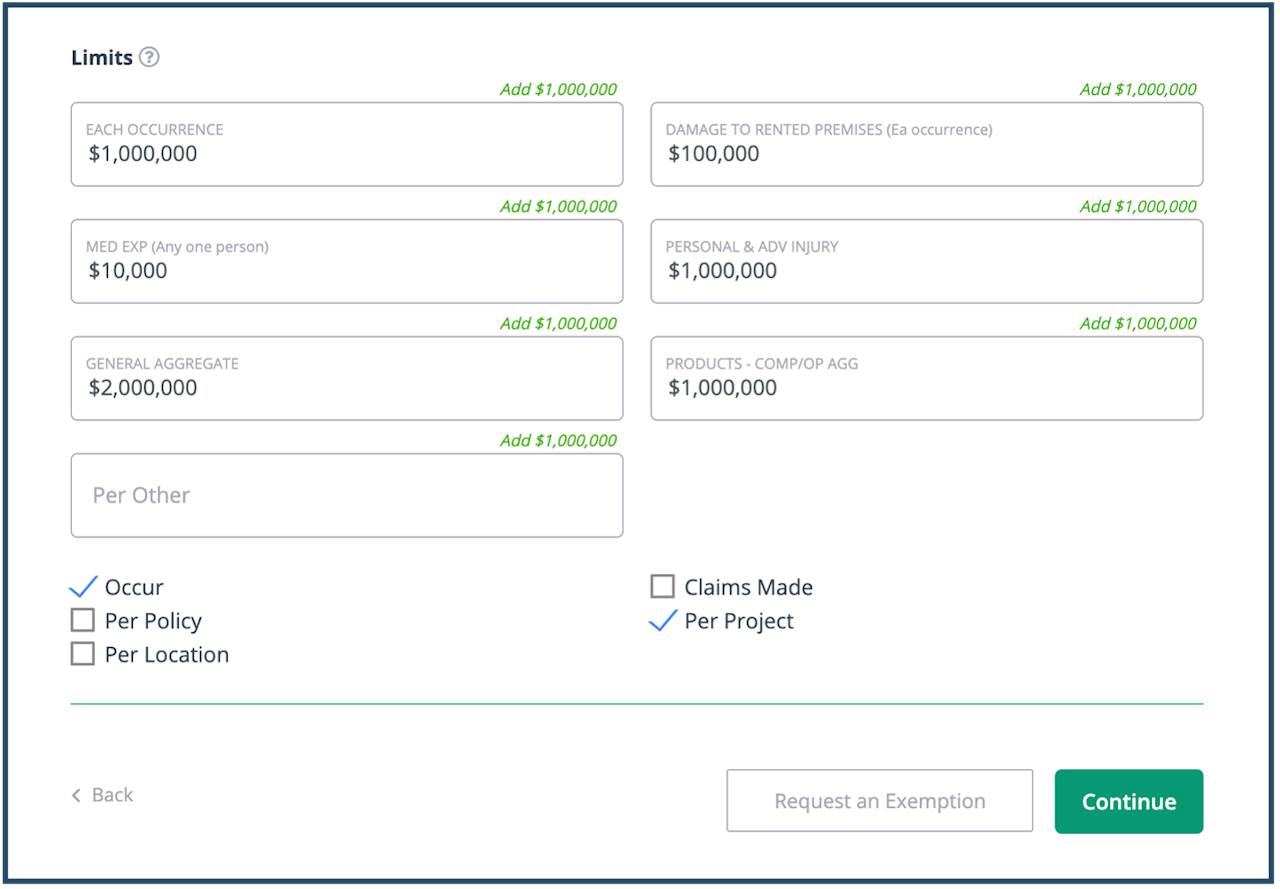
Policy Limits
If the administrator is capturing the policy limits for your policies, those fields will display below the insurance policy and broker fields. Enter the information from your certificate into the appropriate fields.
You may be using the same insurance company for more than one of your policies. If so, you can copy the policy information from another policy page that you have already completed. Click the “Copy from” drop-down and select a policy. The information from the selected policy will be copied into the fields on the policy page you are on. Review the information that was copied and update any fields, such as the policy number, that are different from the policy that was copied.
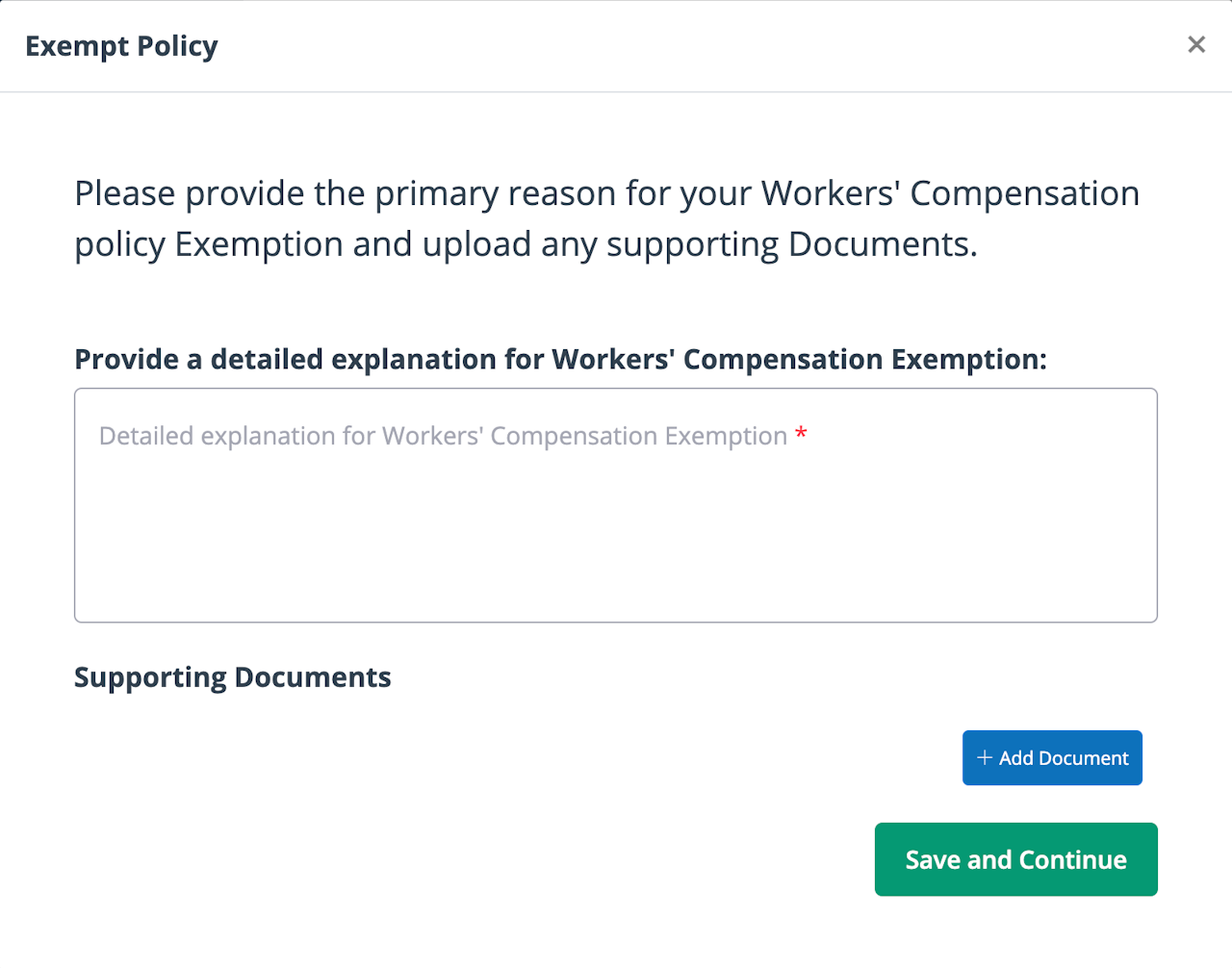
Policy Exemptions
If you are exempt from a specific policy, use the “Request an Exemption” button and explain the reason for your exemption. Upload any documents that the administrator will need in order to approve your exemption from the policy.
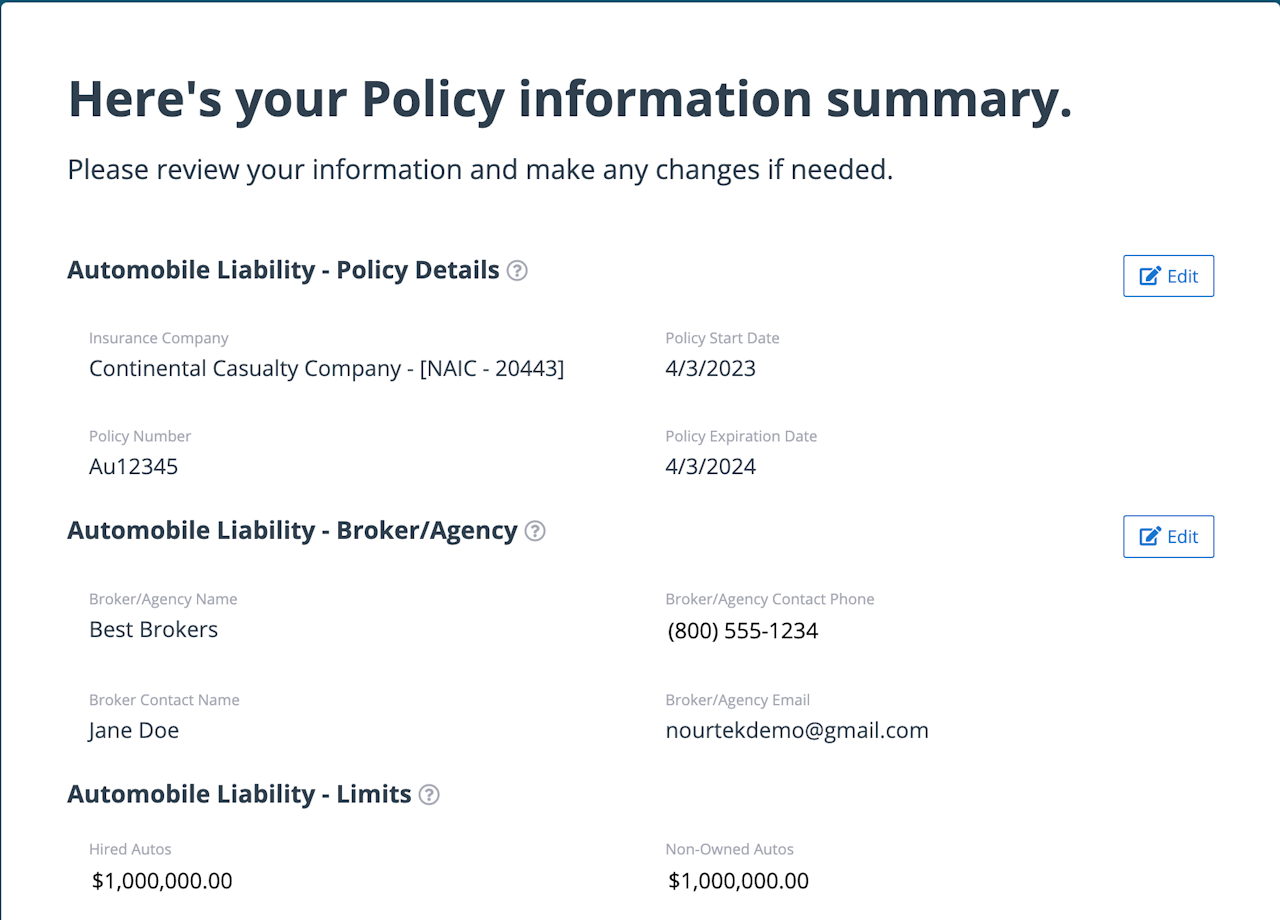
Policy Summary
Continue through all the policy pages in the “My Policy Information” section, entering in the insurance information and policy limits as requested.
When you click “Continue” after entering the policy information on each page, you will get to the summary page for your non-CIP policy information. Review the information, using the “Edit” button to update information on a page as needed.
Once you have reviewed the information, click "Continue" to move to the next section.
